Copyright (c) Prolog Developemnt Center SPb
WorkSpace Manager
Version 2.0
Creating and editing WSM-variables
The user can use both absolute and relative addressing of files in the disk space.
Relative addressing is similar to that used in the Visual Prolog
system. The path name to the directory is pre-determined (the name and
the associated route) and this name is used as a prefix in the file
route in the form of $(Name). Such a variable is here called a WSM-variable.
Relative addressing allows you to move the workspace from one computer to another, overriding only the value of the WSM-variables.
The user can define an unlimited number of WSM-variables and edit their location on this computer.
The following figure shows the WSM variable editor.
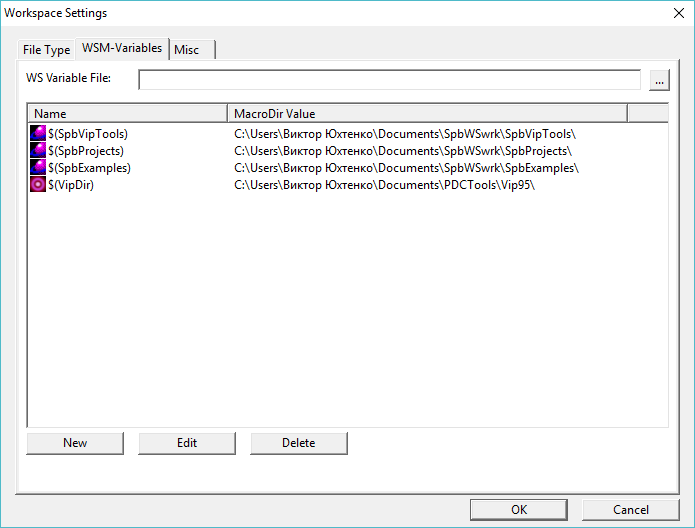
As you can see, the WSM-variables editor is located in the WSM-Variables tab of the WorkSpace Settings dialog, which is called up via the Options button on the control panel.
To create a new WSM-variable
- Call the WorkSpace Settings dialog with the Options button
- Select the WSM-Variables tab
- Press the New button
The WSM variable definition window appears.

The Name field is a normal editor, the Directory field is edited, or its value is set when the directory is selected using the Browse button.
- Select a directory and assign it a convenient name.
The value of a WSM-variable can be changed by the Edit button (the same definition window of the WSM-variable is called) and deleted by the Delete button.
Note: For files with the .vipprj extension, the VipDir variable determines the location of the Visual Prolog programming system.
Using a WSM variable file
In
some cases, it is necessary to quickly switch from one version of
projects to another, which use the same WSM variables, but the
directories that correspond to them are located in different places in
the disk space.
In such cases, you can store WSF-variables in a special file with a .vars extension.
The data format of such a file is given as an example in the file SpbRSolutions/SpbVipTools/UserWS/vipXX.vars.
To use a file with WSM-variables, enter the full file name in the WS Variable File field or select it using the .../Browse button.
To cancel the use of a WSM variable file, clear the WS Variable File field with the .../Clear button.
Note: In the Visual Prolog system, starting from build 9005, placing a file of the same format named ide.vars in the [Visual Prolog]\appData directory will lead to the loading of IDE variables from this file. This allows you to synchronize the addressing of the WorkSpace Manager application with the Visual Prolog system.
Creating a WSM variable file
To create a new WSM variable file:
- make sure that the WS Variable File field is empty;
- create a list of WSM-variables corresponding to the application;
- Click the ... / Browse button to open the file dialog and select the location of the file and its name to complete the successful dialog operation.
Correction of the file of WSM-variables
To adjust the list in the WSM variable file, do the following:
- download the contents of the file with the button .../Browse;
- edit the list of variables;
- click the .../Browse button to select the same file.